Imageslot FAQ & Help Center
Your comprehensive guide to everything Imageslot: API usage, integrations, troubleshooting, advanced image handling, and best practices. Find expert answers, actionable solutions, and step-by-step walkthroughs for all your placeholder image and API needs.
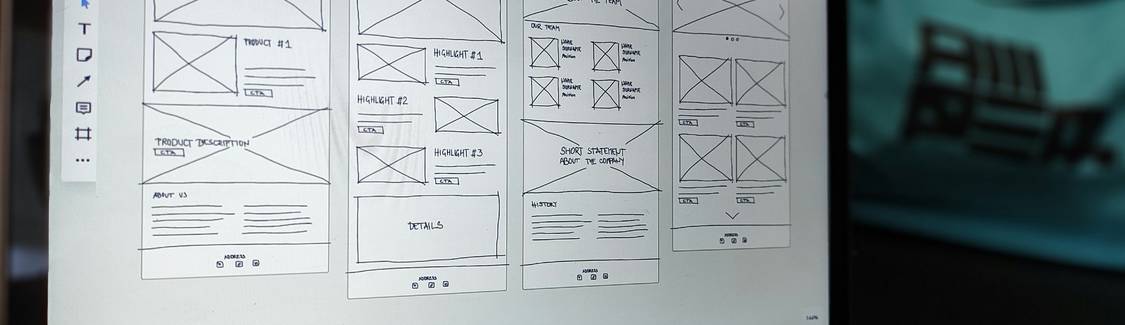
API & Authentication
Imageslot's placeholder API is public and does not require authentication or an API key for standard usage. Simply construct your image URL using the
Step-by-step:
/v1/{width}x{height} path and your desired query parameters (e.g., ?bg=173559&fg=fff&filetype=png).Step-by-step:
- Visit the API Reference for all supported options.
- Build your URL:
https://imageslot.com/v1/600x400?bg=173559&fg=fff&filetype=png - Use the URL in your code, app, or design tool. No API key or token is required.
For advanced/commercial API access or high-volume use, see our documentation for future options.
You can control size, colors, text, format, font, and more using URL parameters. Common parameters include
Example:
bg (background color), fg (text color), shadow (shadow color), text, fontsize, bold, italic, and filetype.Example:
https://imageslot.com/v1/800x300?bg=1A726B&fg=fff&text=Demo&shadow=3DA35D&fontsize=44&bold=1&filetype=jpgSee the API Reference for a complete list and advanced usage examples.
Imageslot is designed for developer and designer convenience, with generous usage for most cases. However, to prevent abuse, there are practical rate limits for extremely high-frequency calls (e.g., automated scripts or scraping). For standard web/app/design use, you are unlikely to hit a limit.
If you anticipate high-volume or commercial traffic, please review the documentation or consider self-hosting for guaranteed unlimited throughput.
If you anticipate high-volume or commercial traffic, please review the documentation or consider self-hosting for guaranteed unlimited throughput.
Yes, all Imageslot endpoints use HTTPS and support CORS (Cross-Origin Resource Sharing) for embedding in web projects and design tools. You can safely use image URLs in HTML, CSS, JS, or third-party platforms without CORS errors. If you see issues, double-check your URL and ensure you are not using an http:// link in an https:// environment.
Typical Imageslot API error codes include:
- 400 Bad Request: Invalid or missing required parameters. Check your URL's width/height and parameter spellings.
- 404 Not Found: Wrong endpoint or format. Use
/v1/{width}x{height}as the path. - 415 Unsupported Media Type: Filetype not supported. Use only
png,jpg,jpeg, orgif. - 429 Too Many Requests: Temporary rate limit. Wait and retry, or optimize API usage.
Integrations (Figma, WordPress, React, Vue & More)
To add Imageslot placeholders to Figma, use the Image Fill or "Place Image from URL" feature.
- Copy your Imageslot URL (e.g.,
https://imageslot.com/v1/600x400?bg=ececec&fg=23272f&text=Figma+Banner&filetype=png). - In Figma, select your shape/frame, open Fill, and set the type to Image.
- Paste the Imageslot URL directly or use a plugin for batch placement.
For advanced tips, see Figma Integration Guide or All Integrations.
Yes! Embed Imageslot images in WordPress via the HTML editor, Gutenberg custom HTML block, or shortcodes. Paste the Imageslot URL directly as an
See our WordPress Integration Guide for step-by-step instructions and troubleshooting.
<img> tag, or use a shortcode like [image src="https://imageslot.com/v1/400x200?text=WP+Example&filetype=png"] with supported plugins.See our WordPress Integration Guide for step-by-step instructions and troubleshooting.
In React: Use a component or inline image tag, e.g.
In Vue: Use
See React Integration or Vue Integration for more examples.
{`<img src=\"https://imageslot.com/v1/400x200?text=React+Demo&filetype=png\" alt=\"Placeholder\" />`}In Vue: Use
:src binding:<img :src="`https://imageslot.com/v1/400x200?text=Vue+Image&filetype=png`" alt="Placeholder">See React Integration or Vue Integration for more examples.
Yes, Imageslot can be used in any tool or platform that accepts external image URLs. This includes CMS platforms (like Drupal, Wix, Squarespace), design apps (Adobe XD, Sketch), and prototyping tools. For custom integration, simply use your Imageslot URL in the image field.
Review all integration guides for specifics.
If your platform blocks external image linking, download the Imageslot image (right-click & save) and upload it manually. Some older tools or restrictive CMSs may not support hotlinking for security reasons. You’ll lose live updating, but can still use the generated image as a placeholder.
Image Handling & Features
Supported formats:
png, jpg, jpeg, gif. Specify with ?filetype= (e.g., ?filetype=png). PNG supports transparency; JPG/JPEG offer smaller file sizes, GIF supports animation for simple loading effects.| Format | Transparency | Animation | Best For |
|---|---|---|---|
| PNG | Yes | No | UI mockups, overlays |
| JPG/JPEG | No | No | Page banners, backgrounds |
| GIF | Yes (limited) | Yes | Loading indicators |
See Image Format Comparison for details.
Use
?bg=transparent and ?filetype=png in your URL.https://imageslot.com/v1/400x200?bg=transparent&filetype=pngJPG/JPEG do not support transparency. For overlays or UI placeholders, always use PNG format.
Maximum supported size is 2000x2000 pixels per image. For best performance, keep placeholders under 1200px wide for web/UI work. Large requests may slow delivery or be rejected.
For a full image size guide, see Image Size Guide.
For a full image size guide, see Image Size Guide.
Yes! For retina/high-DPI screens, request images at 2x or 3x your display size. Example: For a 400x200 display, use
/v1/800x400 as your source and set width/height in HTML/CSS. This ensures crisp rendering on modern devices.See Retina/HiDPI Tips for a detailed walkthrough.
Imageslot generates optimized placeholder images on-the-fly; no upload or compression step is needed. To further reduce file size, use JPG format and restrict dimensions. For production asset optimization, see the Image Compression Guide.
Add parameters to your Imageslot URL:
See Text Customization for more.
text=Your+Label– custom textfontsize=32– font size (px)bold=1/italic=1– font stylingshadow=3DA35D– shadow color (hex, no #)
https://imageslot.com/v1/500x200?text=Banner&bold=1&shadow=23272F&fontsize=44&filetype=pngSee Text Customization for more.
Troubleshooting & Common Issues
The most common causes:
- Incorrect URL structure (missing /v1/ or wrong filetype parameter)
- Unsupported parameters or typo in query string
- Hotlink protection or restrictions in your code editor/website builder
- Browser cache or CDN delay
Imageslot supports HTTPS and CORS by default. CORS/mixed content errors typically occur if you use
http:// in a secure (https://) environment. Always use full HTTPS URLs. If embedding in a restrictive platform, check for content security policies that may block external images.
This is usually due to browser or CDN caching. Try adding a cache-buster parameter (e.g.,
&cb=12345) to your Imageslot URL. If you're in a design tool, remove and re-add the image, or click "refresh image". For persistent issues, clear your browser cache or try a different network.
Rate limit errors occur if you make too many requests in a short time. Wait a minute and retry. For bulk or automated usage, spread out your requests and consider local caching for repeated images. See API Documentation for usage guidelines.
Step-by-step:
- Paste your Imageslot URL in a browser. If it loads, the API is working.
- Check for typos or unsupported parameters.
- Confirm your integration tool/platform allows external images.
- Review your browser's developer console for error messages (CORS, 404, etc).
- Consult the Troubleshooting Guide for advanced fixes.
General Use & Best Practices
Yes, it's best practice to match placeholder dimensions and aspect ratio to your final images. This prevents layout shifts, ensures design accuracy, and helps avoid CLS (Cumulative Layout Shift) issues for SEO. Always specify
width and height in your HTML/CSS, and use matching values in your Imageslot URL.
See Image Sizing Guide for detailed recommendations.
For responsive layouts, use flexible container classes (like Bootstrap's
.img-fluid) and set max-width/height in CSS. For high-DPI support, request larger Imageslot images and downscale in CSS. Use srcset for multiple resolutions if needed.See Responsive Image Sizing for actionable tips.
Key tips:
- Use JPG for smallest file size, PNG for transparency
- Keep placeholder sizes as small as visually acceptable
- Always specify width/height
- Leverage browser and CDN caching
- Use
loading="lazy"for non-critical images
For more, see Speed & Performance Tips and Image Compression Tool.
Yes, Imageslot is free to use for both personal and commercial projects. Attribution is appreciated but not required. For high-volume/API-heavy or custom integrations, see Terms of Service for details.
Yes, as long as the platform or PDF generator supports external images over HTTPS. Email clients often block external images by default, so test thoroughly. For PDFs, ensure your generator can fetch remote URLs and use HTTPS links for best compatibility.
Didn't find your answer?
Visit our Troubleshooting or Documentation pages for more solutions, advanced help, and detailed walkthroughs.