All Features: Image Customization, Optimization & Accessibility
Imageslot empowers you to generate, customize, and optimize images for every web project—no design skills required. From advanced format support and precise sizing to accessibility and lightning-fast performance, explore the full suite of features that make Imageslot the most flexible image placeholder and API platform online.
Dive into each feature below: Formats, Colors, Sizes, Fonts, Text Styles, Accessibility, Performance & More.
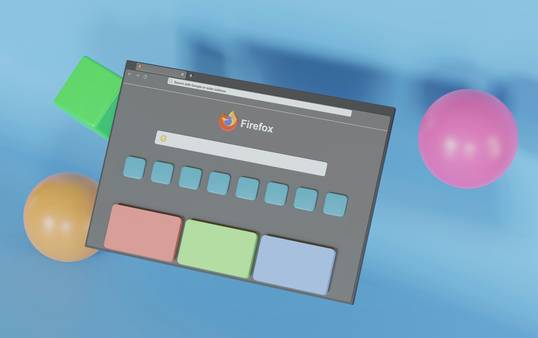
Feature Index: What Can You Do with Imageslot?
Formats
Choose from PNG, JPEG, JPG, GIF, and more for perfect compatibility and quality.
Explore FormatsColors
Customize background, text, and shadow colors to match your brand or design system.
Color ToolsText Styles
Overlay custom text, adjust font size, bold, italic, and more for every use case.
Text StylingAccessibility
High-contrast, ARIA-ready, and best practices for inclusive image placeholders.
Accessibility GuidePerformance/Speed
CDN delivery, lazy loading, and optimization for the fastest image loads possible.
Performance TipsBest Image Formats for Web Performance
Imageslot supports multiple formats including PNG, JPEG, JPG, GIF—covering every need from crisp graphics to lightweight banners. Choose the file type that fits your project, whether it's UI mockups, blog thumbnails, or retina-ready hero images.
- PNG for transparency & sharp edges (UI, icons)
- JPEG/JPG for high-quality photos, fast page loads
- GIF for simple animations or loading states
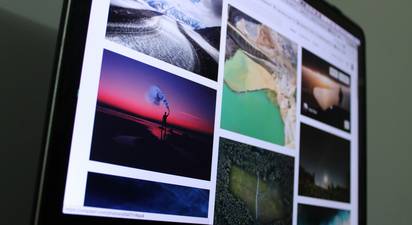
Color Matching & Brand Consistency in Web Images
Set background, text, and shadow colors in hex or by keyword for exact design matches. Overlay your brand colors and keep every placeholder visually consistent—no more generic gray boxes.
- Full hex support (e.g.,
bg=173559,fg=fff) - "Transparent" backgrounds for overlays and logo mockups
- Dynamic color preview in our Color Picker Tool

Responsive Image Sizes for Websites
Specify exact width and height in pixels, or pick from ready-made presets for every device. Imageslot ensures sharp, pixel-perfect images for mobile, tablet, and desktop—eliminating layout shifts and blurry thumbnails.
| Preset | Size (px) | Aspect Ratio | Use Case |
|---|---|---|---|
| Thumbnail | 150x150 | 1:1 | Avatars, list icons |
| Card | 400x250 | 16:10 | Preview cards |
| Banner | 1200x400 | 3:1 | Headers, hero banners |
| Hero | 1920x1080 | 16:9 | Homepages, landing |
| Square | 500x500 | 1:1 | Products, galleries |

Customizing Web Images with Overlays and Text
Add custom overlay text, pick from modern, readable fonts, and style your text with bold, italic, or size adjustments. Perfect for banners, call-to-action images, and wireframes.
- Overlay any text (up to 64 chars) with
?text=Your+Text - Adjust font size, bold, italic for emphasis
- Preview your choices in the Font Previewer Tool

Accessible Image Design Best Practices
Every Imageslot image supports alt text, high-contrast color combos, and ARIA-compliant markup for inclusive web design. Meet WCAG guidelines and ensure everyone can use your site’s visuals.
- Include descriptive alt text for every image
- Use color combos with 4.5:1 contrast or better
- ARIA-ready images for assistive tech
- Use meaningful alt text
- Pick readable font sizes
- Test color contrast with our Accessibility Guide

Tips for Improving Site Speed with Image Optimization
Imageslot delivers all images via a global, high-speed CDN. Combine lazy loading, right-sized images, and compressed formats for instant loading and better Core Web Vitals.
- CDN delivery for minimal latency
- Automatic caching and compression
- Support for lazy loading and
srcset
loading="lazy" for all images, and keep file sizes under 250KB where possible. Performance best practices.

Which Features for Which Use Case?
| Use Case | Best Format | Recommended Size | Text Style | Color Combo |
|---|---|---|---|---|
| E-Commerce Product Grid | PNG/JPG | 400x400 | Bold, Large, Centered | High contrast (e.g., bg=fff, fg=23272f) |
| Blog Thumbnail | JPG | 800x450 | Medium, Title Case | Brand accent + white text |
| Hero Banner | JPEG/PNG | 1920x700 | Extra Large, All Caps | Brand color + white or black fg |
| Profile Avatar | PNG | 150x150 | Initials, Bold, Small | Team colors |
| Wireframe/Skeleton | GIF/PNG | Flexible | None or Small | Gray bg + light fg |
Walkthrough: Combining Features for a Real-World Banner
- Pick your format: e.g.,
filetype=jpgfor banners - Set size:
1920x700 - Customize text:
text=Summer+Sale,fontsize=48,bold=1 - Choose high-contrast colors:
bg=3DA35D,fg=fff
/v1/1920x700?filetype=jpg&text=Summer+Sale&fontsize=48&bold=1&bg=3DA35D&fg=fff
Frequently Asked Questions
loading="lazy") for non-critical images. Leverage CDN delivery for rapid loading worldwide and use descriptive alt text for SEO. Get more performance tips.
View API Docs
Explore Use Cases
Color Picker, Font Previewer, Compression Guide