Image Placeholder Font Customization & Live Preview
Make your placeholder images stand out with custom fonts, sizes, and styles. Imageslot lets you choose from multiple supported fonts, adjust bold/italic, set the perfect size, and ensure legibility in every image. Try our interactive Font Preview Tool below to see real-time font changes, and learn how to style your API calls for accessible, branded placeholder text.
Try the Font Preview Tool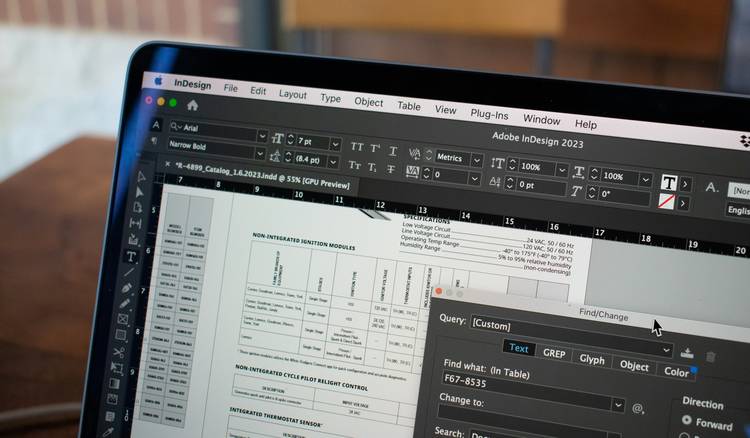
Supported Fonts for Image Placeholders
Choose from a range of modern, legible fonts for your placeholder images. Each font is optimized for web use, ensuring your design mockups and prototypes match your brand’s style and accessibility needs.
Font Previews
- Manrope Default
- Roboto
- Nunito
- Quicksand
- Fira Sans
- IBM Plex Sans
- Lato
font= parameter. For full font options and codes, see API Reference.
How to Change Font and Size in the Imageslot API
Easily set the font, size, weight, and style for your placeholder images using Imageslot’s flexible API parameters. Below are code examples and sample URLs for quick integration.
API Parameter Examples
font=— Set the font family (e.g.,font=Roboto).fontsize=— Set font size in px (e.g.,fontsize=42).bold=1oritalic=1— Toggle bold or italic style.
/v1/600x200?font=Roboto&fontsize=42&bold=1&text=Bold+Roboto&filetype=png
/v1/400x100?font=Quicksand&fontsize=28&italic=1&text=Italic+Quicksand&filetype=png
/v1/500x180?font=Nunito&fontsize=36&text=Custom+Font+Example&filetype=png
Code Integration Examples
<img src="https://imageslot.com/v1/400x120?font=Manrope&fontsize=34&bold=1&text=Custom+Font&filetype=png" alt="Placeholder">curl "https://imageslot.com/v1/600x200?font=Roboto&fontsize=32&text=API+Font+Test&filetype=png" --output font-test.pngfetch('https://imageslot.com/v1/400x100?font=Quicksand&text=Hello&filetype=png')
.then(res => res.blob())
.then(blob => /* handle image */);Try the Interactive Font Preview Tool
Advanced Font Options & Best Practices
Advanced Font Parameters
- Line Height: Use
lineheight=to increase or decrease vertical spacing (e.g.,lineheight=1.4). - Letter Spacing: Use
letterspacing=to set horizontal space between letters (e.g.,letterspacing=2). - Fallback Strategy: If a requested font isn’t available, Imageslot will default to a modern, readable web-safe font (usually Manrope or Roboto).
- Font Licensing: Only open-source, web-safe fonts are supported to ensure legal and fast rendering.
Best Practices for Font Selection
- Choose high-contrast color combos for readability (e.g., dark text on a light background).
- For accessibility, use larger font sizes and avoid overly decorative fonts for body text.
- Keep placeholder fonts similar to your brand fonts for seamless design handoff.
- Test your placeholder images on different screens and at various sizes for clarity.
- Combine bold and italic sparingly for best legibility.
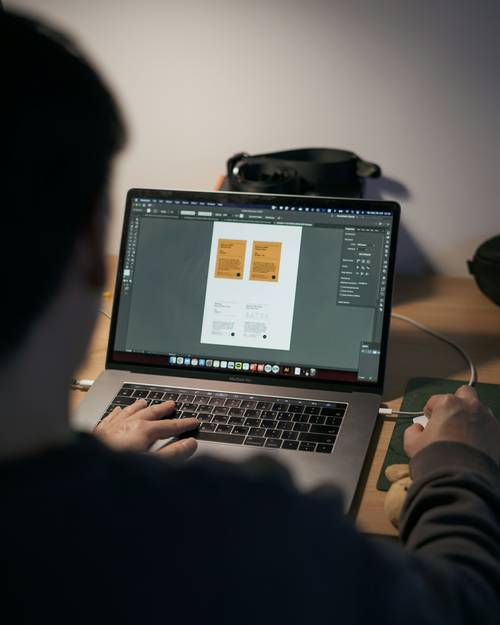
FAQ: Font Support, Styling, and Troubleshooting
font= parameter in the API URL. For unique brand fonts not yet supported, select the closest available option and use matching size, weight, and style for consistency. You can also suggest a font for future support.