Best Image Placeholder Sizes for Web Design (2025 Guide)
Choosing the right image placeholder sizes is crucial for responsive web design, fast load times, and a seamless user experience. This guide breaks down responsive image placeholder dimensions, aspect ratios, retina sizing, and API integration so you can optimize every project—from landing pages to mobile apps.
- Prevent layout shift and improve perceived speed
- Boost Core Web Vitals and SEO
- Deliver crisp, scalable images for all devices
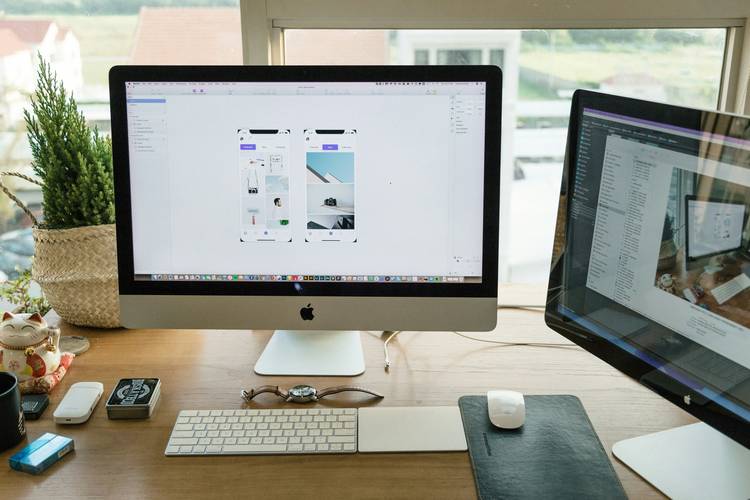
Common Placeholder Image Sizes & Aspect Ratios
| Preset Name | Pixel Size | Aspect Ratio | Ideal Use Cases | API Example |
|---|---|---|---|---|
| Hero Banner | 1920x1080 | 16:9 | Homepage hero, large headers, full-page visuals | /v1/1920x1080?filetype=jpg |
| Wide Banner | 1200x400 | 3:1 | Landing page banners, email headers | /v1/1200x400?filetype=jpg |
| Card/Preview | 400x250 | 16:10 | Product & article cards, blog previews | /v1/400x250?filetype=png |
| Thumbnail | 150x150 | 1:1 | Avatars, gallery thumbs, icon slots | /v1/150x150?filetype=png |
| Square Medium | 500x500 | 1:1 | Product images, grid galleries | /v1/500x500?filetype=jpg |
| Mobile Banner | 640x320 | 2:1 | Mobile hero, notification banners | /v1/640x320?filetype=png |
| Retina Card | 800x500 | 16:10 | Retina/HiDPI cards, high-res preview | /v1/800x500?filetype=jpg |
| Gallery Landscape | 800x600 | 4:3 | Photo galleries, CMS images | /v1/800x600?filetype=png |
| Tablet Banner | 1024x400 | 2.56:1 | Tablet headers, in-app banners | /v1/1024x400?filetype=jpg |
| Small Avatar | 64x64 | 1:1 | User icons, small profile images | /v1/64x64?filetype=png |
Tip: Need a size not listed? Any width × height up to 2000px is supported. See API Reference for advanced sizing options.
Best Practices: Responsive Placeholder Sizing
- Match placeholder dimensions to your final image size for layout stability (avoid CLS).
- Use aspect ratios (16:9, 4:3, 1:1) for visual consistency across cards, banners, and galleries.
- For retina/HiDPI screens, generate images at 2x or 3x your displayed CSS size (e.g., 400x200 for a 200x100 slot).
Pro Tip: Use
srcset and sizes attributes in HTML for responsive images. This lets browsers pick the best size for every device.
Quick Checklist
- Always set width and height in your
<img>tags - Use lazy loading (
loading="lazy") for below-the-fold images - Optimize for mobile first—test with common breakpoints
- Avoid stretching: never force images into mismatched aspect ratios
- Write descriptive alt text for accessibility & SEO
Need transparent backgrounds? Use
bg=transparent with filetype=png in your API call.
Visual Examples: Placeholder Sizing in Action
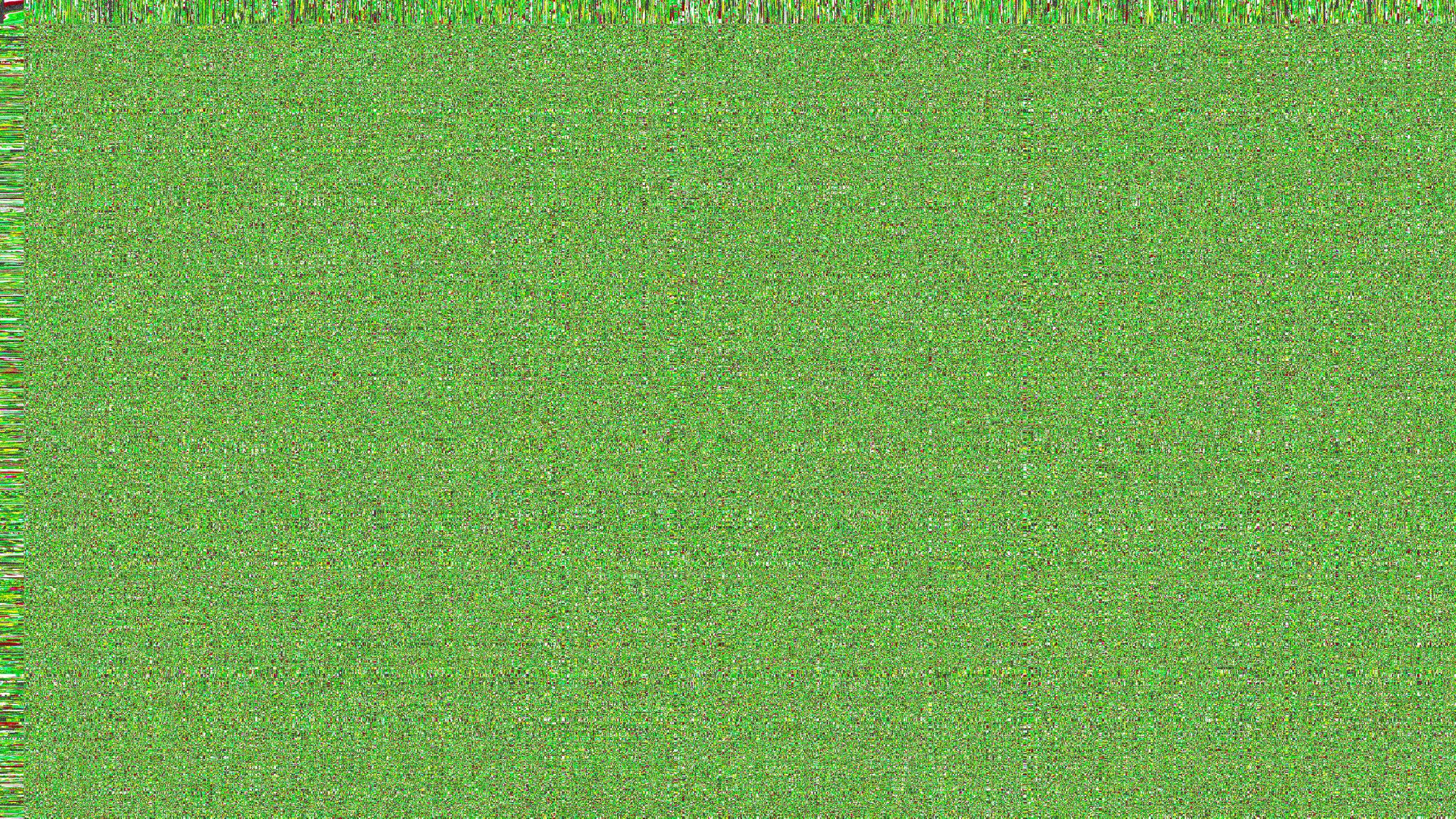
Hero Banner (1920x1080, 16:9)
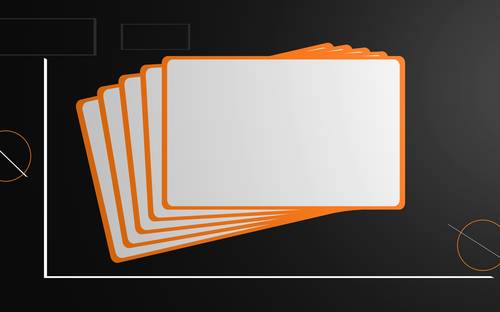
Card Preview (400x250, 16:10)
Avatar/Thumbnail (150x150, 1:1)
See more design patterns in our image placeholder examples.
How to Generate Custom Size Image Placeholders (API Guide)
API Endpoint Basics
To create a placeholder image of any size, use:
/v1/{width}x{height}?filetype={png|jpg|jpeg|gif}- Width & Height: Any integer up to 2000px
- filetype: png (default), jpg, jpeg, gif
- Customize with
bg(background),fg(text color),text, and more
Example:
/v1/800x450?bg=3DA35D&fg=fff&text=Hero+Banner&filetype=jpg
Sample Integrations
HTML:
<img src="https://imageslot.com/v1/400x200?filetype=png" width="400" height="200" alt="Placeholder">PHP:
<img src="https://imageslot.com/v1/800x450?text=API+Sample&bg=173559&fg=fff&filetype=jpg" width="800" height="450" alt="API placeholder">JavaScript:
const url = 'https://imageslot.com/v1/320x100?text=JS+Test&bg=ececec&filetype=gif';
document.getElementById('img').src = url;Learn more in the API Reference.
Quick Reference: Recommended Placeholder Sizes for Devices
| Device/Use | Example Size | API Call |
|---|---|---|
| Desktop Hero | 1920x1080 | /v1/1920x1080?filetype=jpg |
| Tablet Banner | 1024x400 | /v1/1024x400?filetype=jpg |
| Mobile Banner | 640x320 | /v1/640x320?filetype=png |
| Retina Card (2x) | 800x500 | /v1/800x500?filetype=jpg |
| Thumbnail (Avatar) | 150x150 | /v1/150x150?filetype=png |
Full sizing chart in Features or see Accessibility Tips.
FAQ: Placeholder Image Sizing & Responsive Design
For retina and HiDPI screens, generate placeholders at 2x or 3x the displayed CSS size (e.g., for a 200x100 slot, use 400x200 or 600x300). This ensures sharp, crisp images on all devices. Use
srcset and sizes in HTML to serve the correct image based on device pixel ratio.
Using a smaller placeholder than your final image can cause pixelation or blurry previews, while a much larger placeholder increases load time. Always match your placeholder's aspect ratio and size as closely as possible to the production asset to prevent layout shifts and visual mismatches.
Set all placeholders in your grid to share the same aspect ratio (e.g., 4:3 or 16:10), even if their pixel dimensions differ. Use CSS (e.g.,
aspect-ratio property or padding-bottom hacks) to enforce consistent shape, and generate your Imageslot URLs with matching width:height ratios.
Imageslot supports images up to 2000x2000 pixels per request. For performance, keep sizes close to your actual display area and avoid unnecessarily large images, especially for mobile.
Use
srcset and sizes in HTML to define multiple Imageslot URLs for different breakpoints. JavaScript and server-side logic can also dynamically generate URLs based on device width or user agent, ensuring optimal placeholder delivery for every scenario.
For more troubleshooting and advanced tips, see Troubleshooting or Accessibility.