How to Style Text in Imageslot: Complete Guide
Make your placeholder images stand out and communicate more—by styling text with bold, italic, shadow, and custom sizes in Imageslot. This page shows you exactly how to style text in Imageslot using the API or UI, with live examples, API code blocks, best-practices, and troubleshooting tips for all types of web projects.
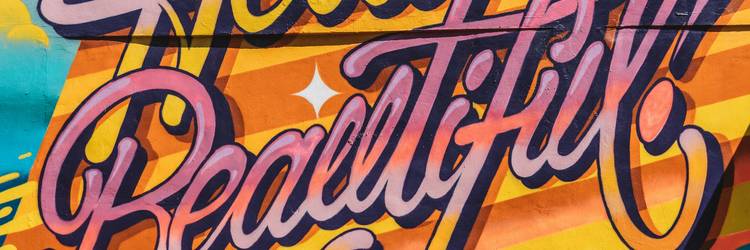
Text styling in Imageslot lets you communicate hierarchy, branding, and emphasis in your mockups—making them look and feel more like finished designs. Whether you want a bold headline for a hero banner, subtle italic for context, or a shadow effect for readability, Imageslot's flexible API covers it all. Let's dive into each option, with actionable code and visual guides.
Add Bold Text in Imageslot
Bold text is perfect for headlines, calls-to-action, or emphasizing key info in placeholder images. In Imageslot, simply add bold=1 to your API call or check the "Bold" box in the UI demo.
https://imageslot.com/v1/600x200?text=Bold+Example&bold=1&filetype=png- If your text isn't bold, double-check
bold=1is present in the URL. - Bold may be subtle at small font sizes; increase
fontsize=for more visible weight.
How to Italicize Text in Imageslot
Italic text is great for subheadings, context, or stylistic touches in your image placeholders. To use it, just add italic=1 to your API call or tick "Italic" in the Imageslot demo.
https://imageslot.com/v1/400x120?text=Italic+Example&italic=1&filetype=pngitalic=1 and bold=1 for maximum emphasis, especially for banners or hero images.
- Use italic for captions, quotes, or to de-emphasize supporting info in UI mockups.
- If italic does not appear, check the URL for spelling; only
italic=1(notitalics=1).
How to Add Shadow to Text in Imageslot
Text shadow can make your text pop off colorful backgrounds, improving readability and visual appeal. Use the shadow= parameter to set the shadow color (hex, no #), e.g. shadow=23272F for charcoal.
https://imageslot.com/v1/500x140?text=Shadow+Example&shadow=23272F&filetype=png23272F) behind bright text, or vice versa for dark backgrounds.
- If your shadow isn't visible, check that your background and shadow color contrast.
- Shadow is only supported for PNG, JPG, and GIF formats.
Change Text Size in Imageslot API
Text size lets you adjust the prominence and readability of your message. Use the fontsize= parameter (in px, e.g. fontsize=40), or the slider in the demo tool. Values typically range from 8–128.
https://imageslot.com/v1/600x150?text=Large+Text&fontsize=48&filetype=pngfontsize 40–72px; for badges or thumbnails, use 16–32px.
- To ensure text remains readable across devices, test multiple
fontsize=values and adjust as needed. - If text is cut off, try reducing
fontsizeor increasing image height.
Combining Text Styles in Imageslot: What Works?
| Style Combo | Visual Example | API Parameters | Notes |
|---|---|---|---|
| Bold + Italic | Bold & Italic | bold=1&italic=1 |
Great for headlines, callouts, emphasis. |
| Bold + Shadow | Bold Shadow | bold=1&shadow=23272F |
Excellent for banners or high-contrast needs. |
| Italic + Shadow | Italic Shadow | italic=1&shadow=3DA35D |
Stylish for captions or product images. |
| Bold + Italic + Shadow + Size | Full Combo | bold=1&italic=1&shadow=E1E5EA&fontsize=56 |
Use sparingly for max impact. |
| Just Size | Large Text | fontsize=64 |
Change only size, keep style clean. |
Pro Tips: Advanced Text Styling in Imageslot
- Layer bold, italic, and shadow for maximum emphasis—but use restraint for readability.
- For accessibility, maintain high color contrast between text, shadow, and background. Learn more.
- When increasing
fontsize, consider increasing image height to avoid text clipping. - Test your styles on both light and dark backgrounds for best results.
- For dynamic UIs, update Imageslot URLs via parameters to reflect state changes (e.g., error, success).
Explore More Text Customization in Imageslot
FAQ: Troubleshooting Imageslot Text Styling & Best Practices
shadow= with a valid hex color (no #).
fontsize= parameter to scale text as needed, and test on both desktop and mobile. For accessibility, follow accessible text styling guidelines.
fontsize parameter supports values from 8px up to 128px. For extra-large banners or hero placeholders, use values between 56–80px for maximum impact, but remember to increase your image height to prevent clipping. Always preview your image to ensure the text fits as expected.
fontsize or increasing the image height. Long custom text may wrap or overflow—keep it concise (under 40 characters recommended for banners). For perfect centering, ensure even padding and use Imageslot’s default alignment settings.
Ready to Make Your Text Stand Out in Imageslot?
Experiment with bold, italic, shadow, and custom sizes to create engaging, accessible placeholder images for every scenario. For more Imageslot text customization tips and API styling guides, check out our Fonts, Colors, and API Reference pages.