Imageslot Integrations Hub
Integrate Imageslot’s powerful placeholder image generator with today’s most popular frameworks and design tools. Whether you’re building in React, Vue, WordPress, Figma, or other platforms, our step-by-step guides, actionable code samples, and expert tips will help you deliver dynamic, optimized images—fast.
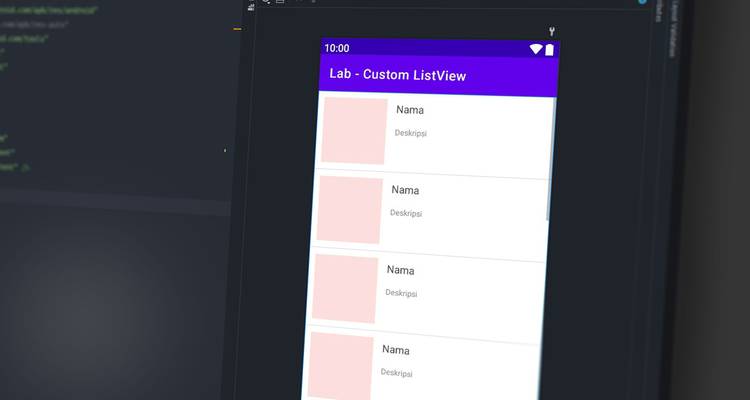
How to Integrate Imageslot with React Apps
React developers can use Imageslot to deliver dynamic placeholder images for components, skeleton screens, and production UIs. Imageslot’s CDN-powered URLs fit perfectly with <img /> tags, lazy loading, or custom React components—making image loading fast, responsive, and SEO-friendly.
- Basic Usage: Add an Imageslot URL to your image source:
{`<img src=\"https://imageslot.com/v1/600x300?filetype=png\" alt=\"Placeholder\" />`} - Dynamic Parameters: Use React state/props to update size, text, and colors in the URL.
{`<img src=\"https://imageslot.com/v1/${width}x${height}?text=${encodeURIComponent(customText)}&filetype=jpg\" alt=\"Dynamic Placeholder\" />`} - Lazy Loading: Use
loading="lazy"for performance:{`<img src=\"https://imageslot.com/v1/600x300?text=Lazy+Load&filetype=png\" loading=\"lazy\" alt=\"Placeholder\" />`}
<PlaceholderImage /> component that builds the Imageslot URL from props.
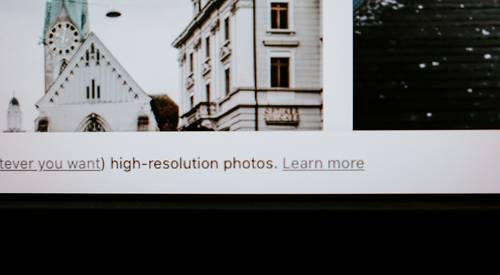
Vue Image Placeholder Integration Guide
With Vue.js, you can easily bind dynamic Imageslot URLs to your components, props, or state. This makes it simple to display responsive, branded, or context-aware placeholder images throughout your application—ideal for design systems, prototypes, and final production.
- Basic Example:
<img :src="`https://imageslot.com/v1/400x200?text=Vue+Image&filetype=png`" alt="Vue Placeholder"> - Dynamic Sizing: Use Vue data or computed properties:
<img :src="`https://imageslot.com/v1/${imgWidth}x${imgHeight}?text=${customText}&filetype=jpg`" alt="Dynamic Placeholder"> - v-for Rendering:
<img v-for="size in sizes" :key="size" :src="`https://imageslot.com/v1/${size}x${size}?filetype=png`" :alt="`Placeholder ${size}`">

Step-by-Step Imageslot Integration for WordPress
Add dynamic placeholder images to your WordPress site in seconds. Use Imageslot URLs directly in posts, Gutenberg blocks, or via plugins/shortcodes—no uploads required. Great for mockups, content staging, and SEO-friendly image delivery.
- Manual Embed: Paste an Imageslot URL in the WordPress HTML editor or image block.
<img src="https://imageslot.com/v1/600x300?filetype=png" alt="WordPress Placeholder"> - Via Shortcode: Use a supported shortcode plugin:
[image src="https://imageslot.com/v1/600x300?filetype=jpg" alt="WP Placeholder"] - Gutenberg Block: Insert an HTML block and paste the Imageslot
<img>code above.

Figma Plugin for Imageslot Workflow
Instantly add realistic, customizable placeholder images to your Figma designs by pasting Imageslot URLs into frames or using Figma plugins. Easily update, brand, or resize all placeholders—perfect for rapid prototyping and team collaboration.
- Copy an Imageslot URL:
https://imageslot.com/v1/600x400?bg=ececec&fg=23272f&text=Figma+Placeholder&filetype=png - Paste in Figma: Select a shape, open Fill, set to Image, and paste the URL, or use “Place Image from URL” plugin.
- Update Easily: Edit the URL to change size, text, or colors, and refresh image in Figma.

Other Integrations & Advanced Setup
Imageslot works seamlessly with any platform, CMS, or static site builder that accepts image URLs—no extra plugins or custom code required. Use in Angular, Svelte, static HTML, e-mail templates, or with automation scripts. Advanced users can leverage environment variables, CDN whitelisting, and SSR for full control.
- Angular: Bind the Imageslot URL to
[src]in templates. - Static Sites: Paste Imageslot URLs directly in
<img>tags for instant placeholders. - Email Templates: Use Imageslot URLs for visually rich, fast-loading mockups in newsletters.
- Automation: Generate dynamic placeholders in build scripts or CMS workflows.
?filetype=webp for even faster loading in modern browsers.

Integration in 3 Minutes: Make it Simple
- Choose your desired image size, text, and colors using Imageslot’s homepage generator.
- Copy the generated Imageslot URL (e.g.,
https://imageslot.com/v1/800x400?filetype=png). - Paste the URL into your framework, CMS, or design tool's image source field.
- Update the URL anytime to instantly swap or customize images—no uploads required!
Frequently Asked Questions: Imageslot Integration
alt text and meaningful text= values (e.g., product names or section labels). For best results, match placeholder image dimensions and aspect ratio to final production images.