How to Use Imageslot with Figma: Fast, Flexible Placeholder Image Integration
Instantly add dynamic, customizable placeholder images to any Figma project using Imageslot. This guide shows designers and teams exactly how to integrate Imageslot URLs, leverage plugins for advanced workflows, and solve common Figma image issues—making your prototypes and client presentations more realistic and efficient.

Why Use Imageslot in Figma?
- Easily generate placeholder images in any size, color, or text—no need for static files.
- Simulate real-world content for prototypes, presentations, and client handoff.
- Update placeholders instantly by editing the Imageslot URL—perfect for fast iterations and design systems.
- Works seamlessly with Figma plugins, libraries, and collaborative workflows.
- Ideal for both solo designers and large teams—no more generic gray boxes!
Step-by-Step: Add Imageslot Placeholders to Figma
Step 1: Copy an Imageslot URL
Choose your size, text, and colors. Example:
https://imageslot.com/v1/600x400?bg=ececec&fg=23272f&text=Figma+Placeholder&filetype=png
Customize at Imageslot Generator.
Step 2: Add to Figma Frame
In Figma, select your shape or image frame. Open the Fill section, set the fill type to Image.
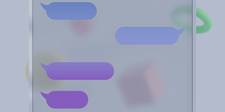
Step 3: Paste & Apply
Paste the Imageslot URL directly, or use the “Place Image from URL” feature in Figma plugins. The placeholder loads instantly.
Paste: https://imageslot.com/v1/600x400?filetype=png...
Edit the URL anytime to update image text or size.
Plugin & Workflow Tips for Imageslot in Figma
Use Figma Plugins for "Place Image from URL"
Try plugins like Image Palette or "External Image Fill" to batch-insert Imageslot URLs across many frames. This saves time and enables dynamic placeholder swapping with a single click.
Workflow: Quickly fill an entire wireframe grid with unique Imageslot images for realistic mockups.Create Reusable Placeholder Components
Design placeholder components (avatars, banners) using Imageslot URLs as fills. Swap colors, text, or sizes for each use—perfect for design systems and maintaining consistency in large projects.
Workflow: Drag-and-drop your reusable Imageslot-powered component for every prototype.Automate Placeholder Swaps
Use Figma’s “Swap Libraries” or simple plugin actions to update all Imageslot URLs project-wide. This allows instant theme changes (e.g., light/dark) or updating all placeholder text for new client rounds.
Workflow: One-click update of all hero banners, profile images, or cards in your prototype.Real-World Examples: Figma & Imageslot in Action
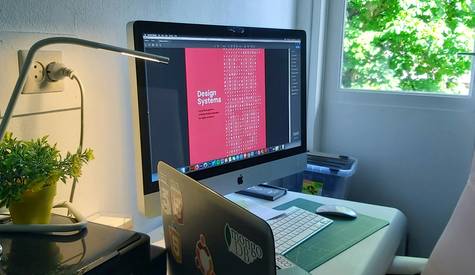
- Presenting client websites and apps with realistic, branded placeholder images (not generic gray boxes).
- Collaborative prototyping—designers and developers use the same Imageslot URLs for seamless handoff and live updates.
- Responsive layout testing—swap Imageslot URL dimensions to preview mobile, tablet, and desktop designs instantly.
- Iterative feedback cycles—update all placeholder images with new text/colors after every client review, with no manual image uploads.
Troubleshooting: Imageslot Placeholders in Figma
?filetype=png (or jpg/gif) in the query string. Only use the /v1/ endpoint, e.g. /v1/600x400?filetype=png.
&cb=12345 at the end of your Imageslot URL. Also, try clicking “Refresh Image” or restarting Figma.
FAQ: Adding & Managing Imageslot Placeholders in Figma
text=, bg=, and fg= parameters (e.g., ?text=Hero+Banner&bg=173559&fg=fff). This allows you to instantly customize every placeholder in your Figma project for branding, context, or accessibility needs.
/v1/1600x900?filetype=png). This ensures crisp placeholder images for presentations, handoff, or high-DPI displays. For retina mockups, use 2x dimensions for best quality.