Troubleshooting Imageslot: Fix Broken Images, URL Errors, and Integration Problems
Struggling with a broken Imageslot image, error code, or integration headache? This troubleshooting guide provides step-by-step solutions for the most common Imageslot issues. Whether you're a developer or designer, you'll find actionable fixes, advanced debugging tips, and clear answers to frequently asked questions below.
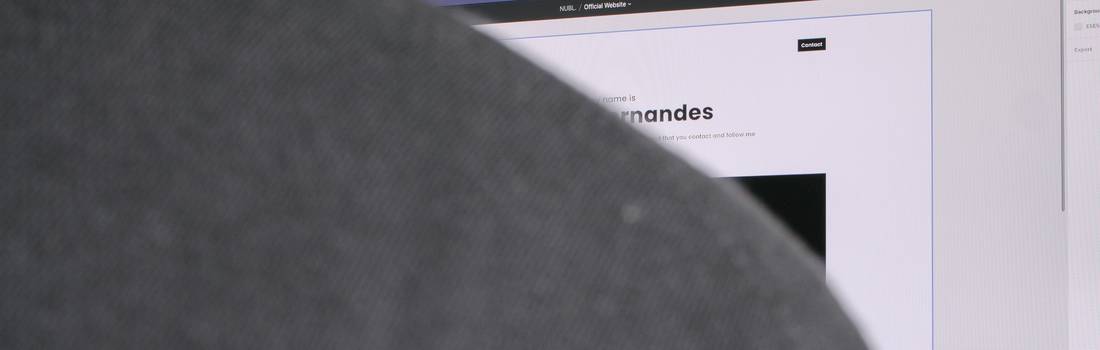
Why Isn’t My Imageslot Image Displaying?
If your Imageslot placeholder isn’t showing up, or you see a broken image icon, try these steps:
- Check the Image URL: Make sure your URL uses
/v1/in the path (e.g./v1/800x400?filetype=png). - Confirm Supported Format: Only PNG, JPG, JPEG, and GIF are supported in Imageslot. Avoid using
webporsvgas these are not currently supported. - Check Parameter Spelling: Parameters like
bg,fg,text,filetypemust be spelled correctly. - Clear Your Browser Cache: Sometimes, old or broken images are cached. Try a hard refresh (Ctrl+Shift+R).
- Test the URL in a New Tab: Paste your Imageslot URL directly into a browser. If it loads, the issue is with your integration.
- Check for Hotlink Protection: Some platforms (CMS, website builders) block external image URLs. See integration guides for help.
URL & Path Issues: How to Fix Imageslot Broken Image Links
Many Imageslot errors are caused by incorrect URLs—typos, missing /v1/, or bad parameters. Here’s how to check:
- Always use the full Imageslot API path:
https://imageslot.com/v1/{width}x{height}?filetype=png - Double-check for copy/paste errors (extra spaces, missing slashes)
- Relative URLs can break in some CMS—always use absolute URLs
| Common Mistake | Fix |
|---|---|
/800x400.png |
/v1/800x400?filetype=png |
/v1/800x400.jpg |
/v1/800x400?filetype=jpg |
imageslot.com/800x400 |
imageslot.com/v1/800x400?filetype=png |
typo in param: &filetpye=png |
&filetype=png |
- Use
/v1/in every Imageslot URL - Type
?filetype=png(or jpg, gif, etc) - No spaces, typos, or missing slashes
Unsupported Image Formats or Sizes
Imageslot supports PNG, JPG/JPEG, and GIF formats. Other formats (like webp, svg, bmp) will not load and may show a broken image.
- Max size: 2000x2000 px per image (see image size guide)
- Transparent backgrounds require
filetype=pngandbg=transparent - If your image isn’t supported, use the Imageslot generator to convert it
Check Your Image Format
Integration & Plugin Conflicts
If Imageslot images aren’t showing up in WordPress, Figma, React, Vue, or another platform, consider:
- Some editors or CMS may block hotlinked images. Check for external resource or mixed content warnings.
- Plugin conflicts: Disable caching/image optimization plugins and test again.
- CDN delays: Cloudflare or similar CDNs may cache an old or broken image. Purge cache and reload.
- Paste the Imageslot URL directly into your browser to confirm it’s valid.
Advanced Issues & Debugging
- Cache Busting: Add
&cb=12345to your Imageslot URL if changes don’t show (e.g. after updating colors or text). - CORS Errors: Imageslot is designed for embedding, but some restrictive browser/CMS settings may block images loaded from a different domain. Use absolute URLs and check your platform’s CORS settings.
- Slow Loads: If images load slowly, check your network, browser extensions, and try a direct API call in a new tab. See image speed tips.
- DevTools Debugging: Open the browser’s Network tab, reload the page, and look for red errors or failed requests for your Imageslot image.
Imageslot Troubleshooting FAQ
/v1/), unsupported formats, typos in parameters, or hotlink protection in your CMS. Double-check the URL, try loading it directly in your browser, and review your platform’s settings for embedding external images.
/v1/ API path.
/v1/ path, filetype, and parameter spelling. Use the widget above to check supported image formats.