Image Placeholders for Presentation Mockups: Fast, Customizable Slides in PowerPoint, Keynote & Google Slides
Want to create professional, realistic presentation mockups? Imageslot lets you generate high-quality placeholder images for pitch decks, client presentations, and marketing slides—no design skills or stock photo licenses needed. Instantly add, brand, and update mockup images across PowerPoint, Keynote, Google Slides, and more for a polished, on-brand look every time.
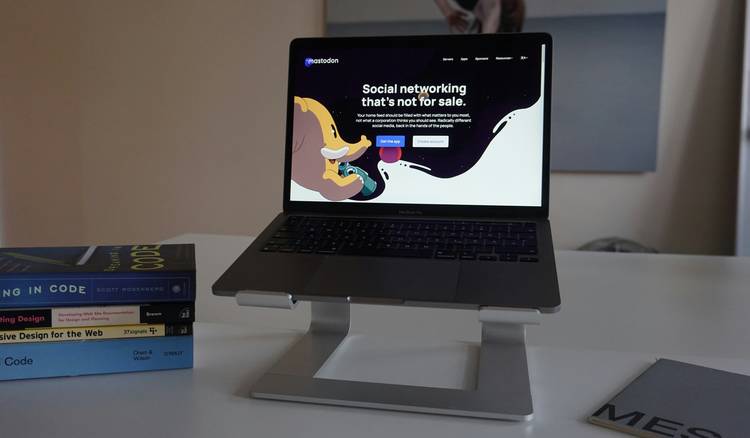
Step-by-Step: Add Image Placeholders to Your Presentation Mockups
Whether you’re building a client pitch deck, internal training, or marketing slides, using Imageslot placeholder images keeps your workflow fast and professional. Here’s how to seamlessly add placeholders to PowerPoint, Keynote, Google Slides, or any custom template:
PowerPoint
- Go to Insert > Pictures > This Device or Online Pictures.
- Paste your Imageslot URL (e.g.,
/v1/1280x720?text=Mockup&filetype=png) into the filename field or download and insert. - Resize and position as needed—double-click to crop or fit.
- To update, right-click > Change Picture > From File or paste a new URL/download.
Keynote
- Drag & drop Imageslot image file or copy-paste the placeholder image directly onto your slide.
- Use Format > Image to adjust border, shadow, or mask.
- To replace, select image > Replace, then use a new Imageslot URL or file.
Google Slides
- Go to Insert > Image > By URL.
- Paste the Imageslot URL (e.g.,
/v1/1280x720?text=Deck+Placeholder&filetype=png). - Reposition and resize as needed. For updates, repeat with a new URL.
Marketing & Custom Decks
- Download or hotlink Imageslot images as stand-ins for real assets.
- Use descriptive
text=to simulate final content or client images. - Replace with production/stock images before publishing.
text= or bg= colors to differentiate placeholders for easy client review. Learn more about customizing colors.
Visual Example: Professional Slide Mockup with Imageslot
Here’s how a real Imageslot placeholder appears within a typical slide layout. Use large, high-contrast images for maximum clarity during presentations and client approvals. You can quickly swap these placeholders for final photos or graphics as your project evolves.
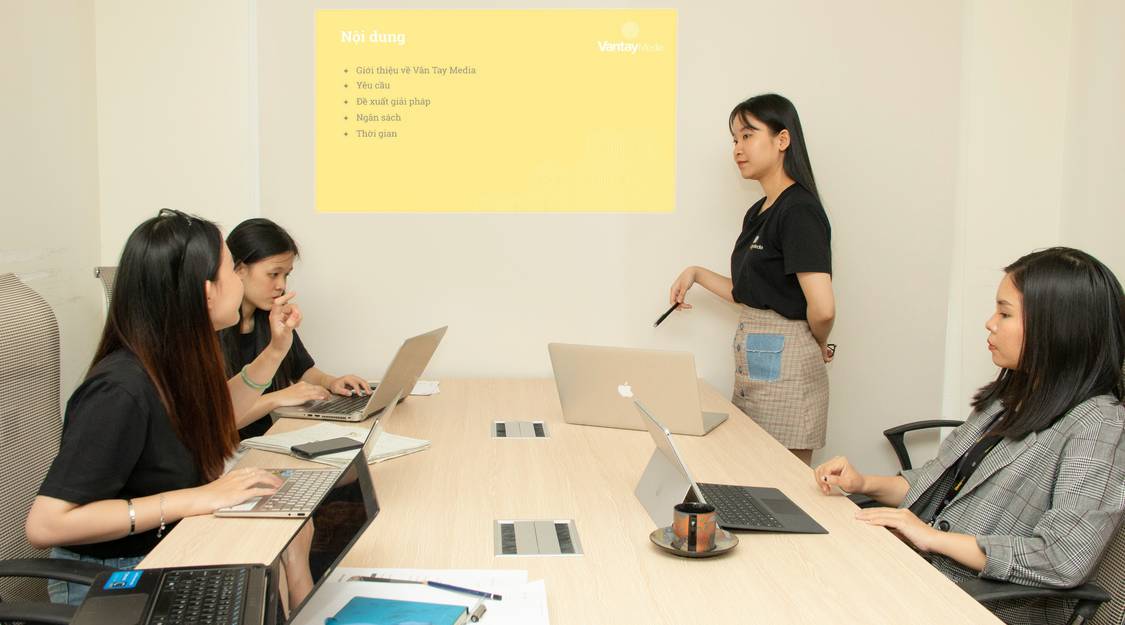
Customization Tips: Make Your Presentation Placeholders Shine
- Use 16:9 or 4:3 aspect ratios (
1280x720,1920x1080,1024x768) for perfect slide fit. - Add
text=Slide+Titleor context-specific text overlays for clarity in client reviews. - Choose brand colors with
bg=andfg=; match your corporate palette for seamless mockups. Try our Color Picker. - Adjust font size, bold, and italic with
fontsize=,bold=1,italic=1. Preview fonts & styles - For device or UI mockups, use transparent PNG with
bg=transparentand overlay on your preferred background. - Update all placeholders at once by generating new URLs and using replace functions in your presentation software.
Advanced Options Made Simple: Power Up Your Placeholders
Imageslot lets you go beyond basic placeholders with advanced API parameters—no coding required. Here’s how to use them for even more professional slides:
| Parameter | Effect | Example Usage |
|---|---|---|
text= |
Overlay context, slide title, or project name | /v1/1280x720?text=Concept+Slide&filetype=png |
bg= / fg= |
Background & text color (hex or "transparent") | bg=173559&fg=fff |
fontsize= |
Adjust overlay text size (in px) | fontsize=48 |
bold=1, italic=1 |
Make text bold or italic for emphasis | bold=1&italic=1 |
filetype=png/jpg/gif |
Choose output format (PNG for transparency, JPG for small size) | filetype=png |
/v1/1920x1080?text=Marketing+Mockup&bg=3DA35D&fg=fff&fontsize=60&bold=1&filetype=png
FAQ: Using Imageslot for Presentation Mockups
1280x720 or 1920x1080. For classic slides, use 4:3, such as 1024x768. Imageslot lets you specify any size, so match your slide’s layout for the cleanest result. For vertical layouts or mobile mockups, adjust accordingly (e.g., 720x1280). See Image Sizing Guide for more tips.
text= parameter in your Imageslot URL to overlay any custom text—such as your company name, slide title, or context (e.g., text=Brand+Intro). You can also set bg= and fg= to match your brand colors. For advanced styling, adjust fontsize=, bold=1, and italic=1. Preview your font and style choices in the Font Previewer Tool.